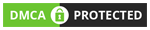Intercom Live
Is a live communication tool for businesses, offering real-time chat, customer support, and automated responses.
Connect step UMW to Intercom Live.
Step 1: Initial Configuration Setup
Log into your UMW Dashboard and navigate to Integrations → Intercom Live.Click “Connect” and enter your Intercom App ID (from your Intercom workspace settings).Verify that both your UMW and Intercom accounts are active and configured properly for a smooth connection.
Step 2: Data Mapping and Synchronization
Define which data fields will sync between UMW and Intercom.
For example:
- User accounts and artist profiles.
- Support tickets and conversations.
- Activity logs (uploads, releases, payments).
This ensures seamless synchronization, enabling your support team to have real-time visibility into artist activities and history.
Step 3: Workflow Automation Configuration
Use UMW’s automation features to set up triggers for Intercom:
- A new release upload in UMW can trigger an automatic support message in Intercom.
- Failed transactions can open an automatic support ticket.
- Artists can receive personalized onboarding messages when connecting accounts.
This reduces manual effort and ensures fast, proactive support.
Step 4: Integration Testing and Deployment.
Run a comprehensive test before going live:
- Confirm that the Intercom chat widget loads correctly on your UMW platform.
- Test that artist data syncs into Intercom without mismatches.
- Validate that automated triggers (welcome messages, alerts) fire as expected.
Once verified, deploy the integration and monitor live chats and automation results during the initial weeks. Adjust configurations as needed for optimal performance.